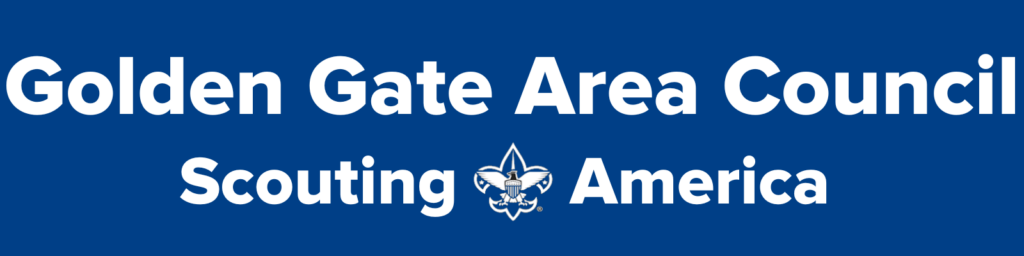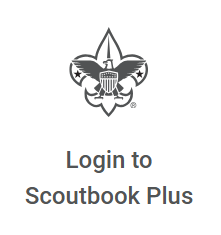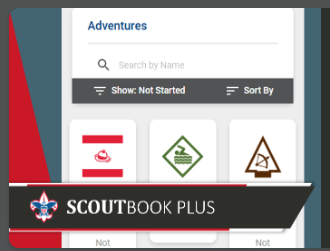Overview
Scoutbook Plus will be the new primary tool for managing Scouts, their Advancement, Activities, and Service Hours. It is the joining of Internet Advancement and Scoutbook tools and much more..
Scoutbook (Legacy) is being migrated to Scoutbook Plus. During this migration users may be directed to screens both in Scoutbook Plus and Scoutbook Legacy. Users should not worry about which platform they are in as the system will display appropriate screens automatically.
You will use the same Username and Password to access Scoutbook Plus as you used for Scoutbook.
Scoutbook Forum Help
- Scoutbook Plus Help
- Getting Started With Scoutbook Plus
- How to enter advancements & print the Scout Shop report in Scoutbook Plus
- Introduction to Scoutbook Plus for Cub Scout Packs
- Troop Advancement Using Scoutbook (Video)
- Advancement Report for Scout Shop from Scoutbook Plus
- Service and Eagle Scout Project Activity Reporting
- How do we change incorrect advancements?
- Recording Activities in Scoutbook Plus and Scoutbook
Specialized Help
Reporting Service Hours
- Log in to Scoutbook
- Chose one of my troops
- Scroll down to where it says “Quick Entry” and click.
- From the pop up chose “Enter Activity Logs”
- You will be at the Scoutbook Plus login page. Log in with same login and password as for Scoutbook
- On the left, chose “Activity Logs”
- You will be given the choice of Camping, Hiking or Service Hours.
- Chose “Service Hours” which then brings up a calendar where you can add a service project and it’s info and add the Scouts who participated.
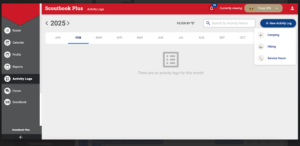
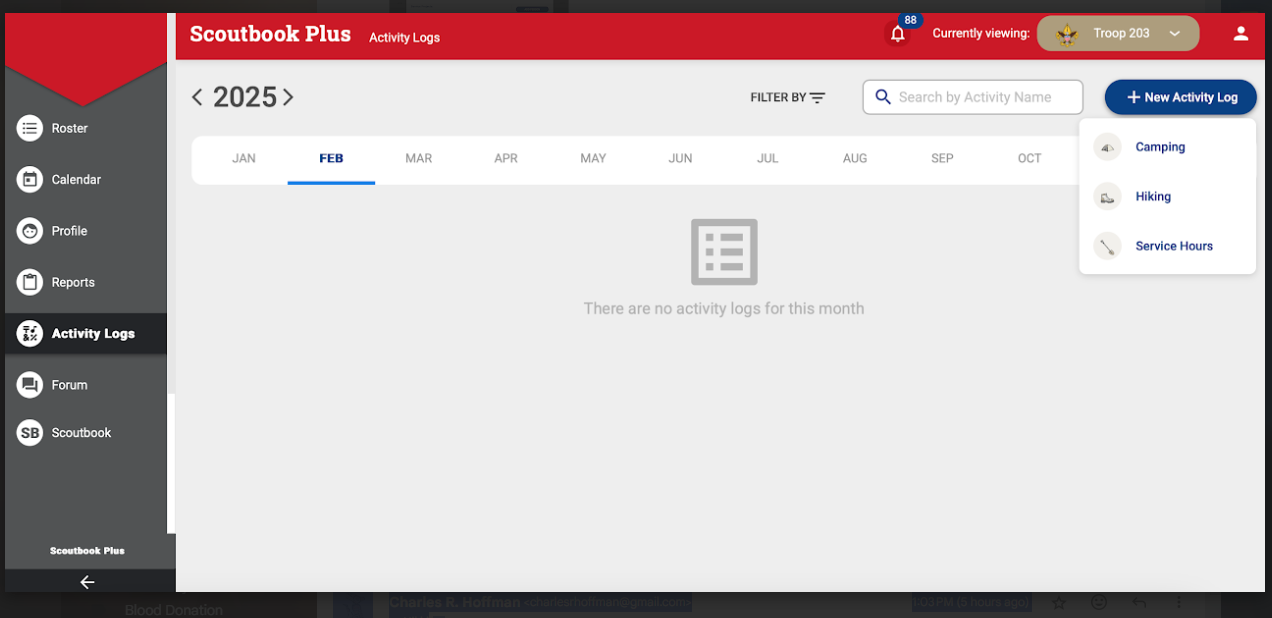
Reporting Service Hours
Right-click, then select "Open in new tab" to see full sized image.
Eagle Scout Application
- From the Roster tab, select the Scout.
- Then from the horizonal menu select “Record Progress” and from the drop down menu “Record Advancement”.
- In the Pop-up form, set “Type of Advancement” to “Rank”, and “Advancement Item” to “Eagle Scout”.
- This should make the “Eagle Application” button visible.
- Click it to download the current Eagle Application which will be filled out with the Scout’s personal, positions of responsibility, and advancement information.
See the Eagle Scout Guidance page for details.